To grow connections and networking, LinkedIn has a messaging platform that allows users to communicate with each other.
You may not always know the use or meaning of every feature on LinkedIn, especially if you are a new user.
For instance, users may wonder what the checkmark on LinkedIn means. If you don’t know, this guide will tell you what it means.
In this article, you are going to learn what the checkmark in LinkedIn means. You are also going to learn how to toggle on and off-read receipts on LinkedIn.
What Does The Check Mark In LinkedIn Messages Mean?
The checkmark in LinkedIn appears in messages that you send to other users on the platform.
The checkmark in LinkedIn simply indicates the status of your message. It is a small icon (a white tick on a grey background) that appears at the bottom right corner of your messages.
It simply tells you that the recipient has not read the message you sent. This feature is known as ‘Read receipt’ and can be toggled on or off.
Once you send a message and the check mark appears, it is a sign that your message has been duly delivered and not read.
Once the message has been read, the recipient’s profile icon will appear at the bottom of the message.
For the check mark to appear though, both parties (you and the recipient of the message) must have their read receipt turned on. By default, the read receipt is turned on for every user.
You can, however, decide to turn it off if you feel it compromises your privacy or you don’t want it on for your reasons.
Note that once the read receipt is off, you can no longer tell if your message has been read or not. See how to turn on and off read receipts.
How To Toggle On And off Read Receipts
On Mobile Devices
You can turn off your read receipt on your LinkedIn account by using the mobile app on your device. Below is a step-by-step guide to how to do it.
Step 1: Open LinkedIn
Tap on the LinkedIn app to open it. Provide your email address and password to log in if you have not already logged in.
Step 2: Open your LinkedIn profile
Your profile is represented by an icon at the top left-right corner of the home page.
Tap on the icon to open the side panel. Tap on “Settings” at the bottom of the panel that appears.
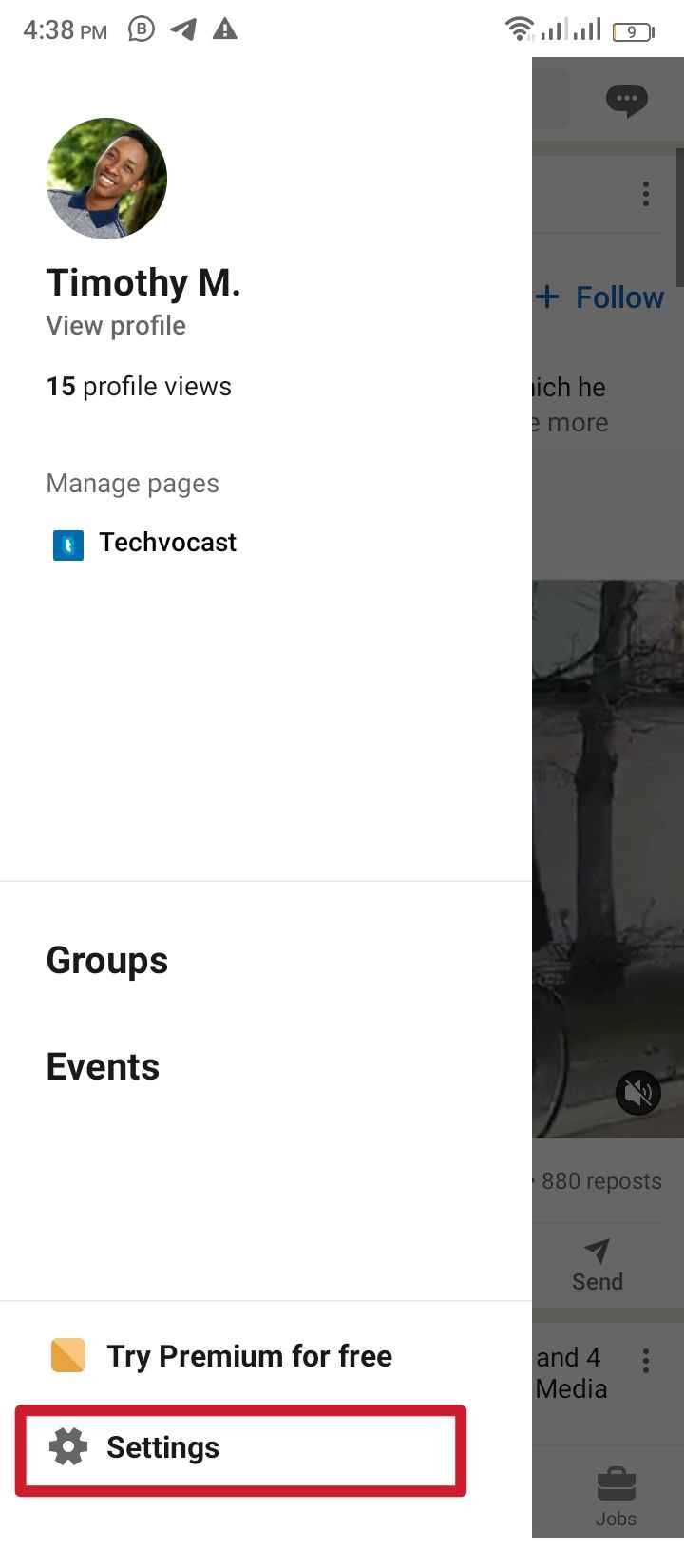
Step 3: Turn off the Read receipt
Select Data Privacy. Under the “Messaging Experience” category, tap on “Read receipts and typing indicators”.
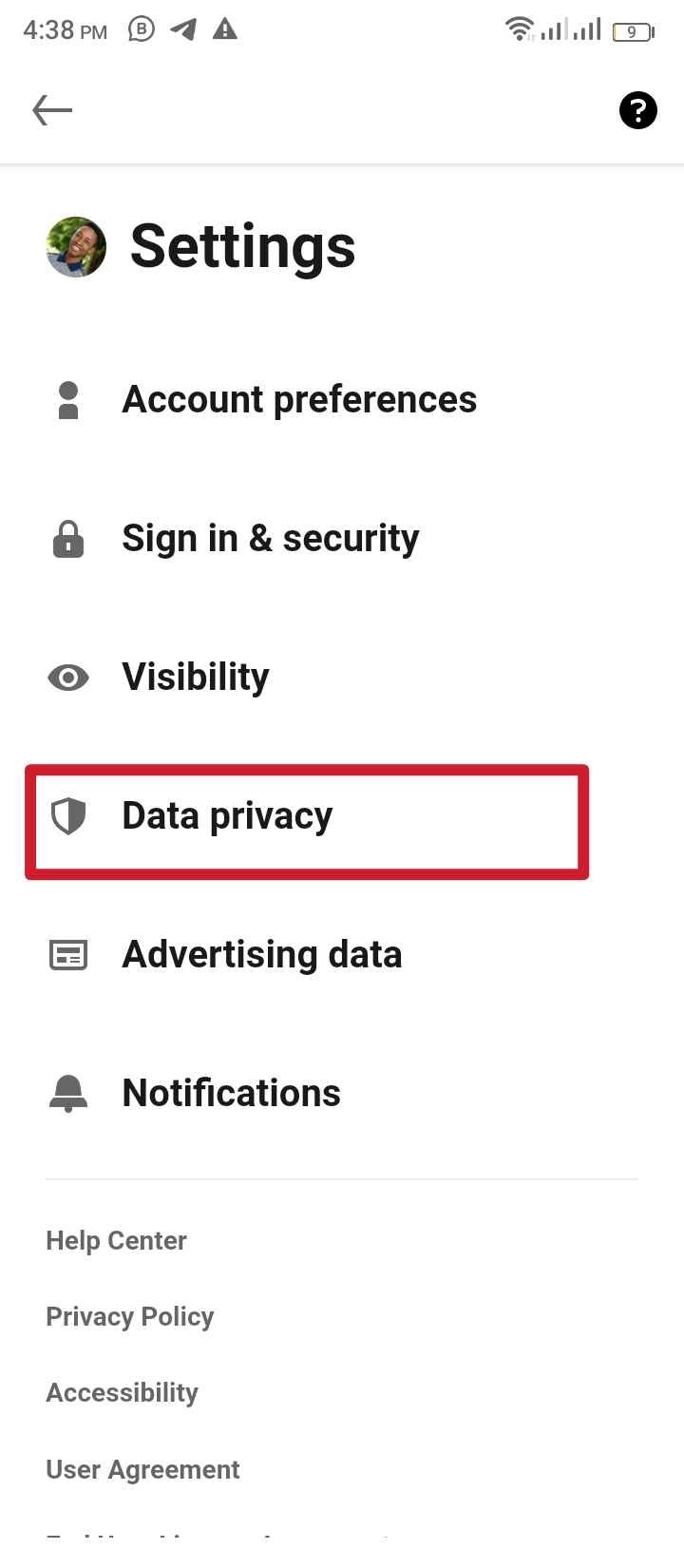
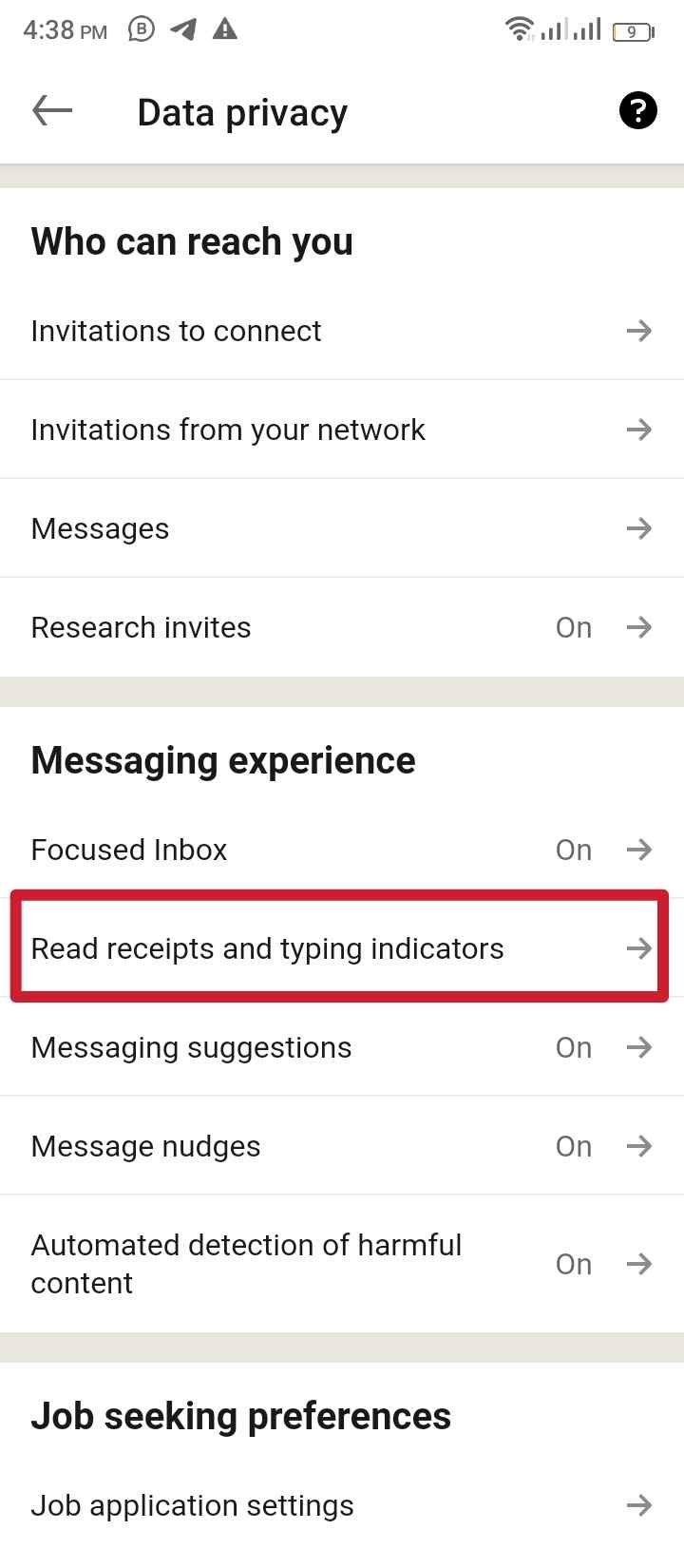
This directs you to a page where you are briefed on what read receipt and typing indicators are about.
“Choose whether you want to turn on read receipts and typing indicators.” Displayed on this page is a toggle button which is on by default.
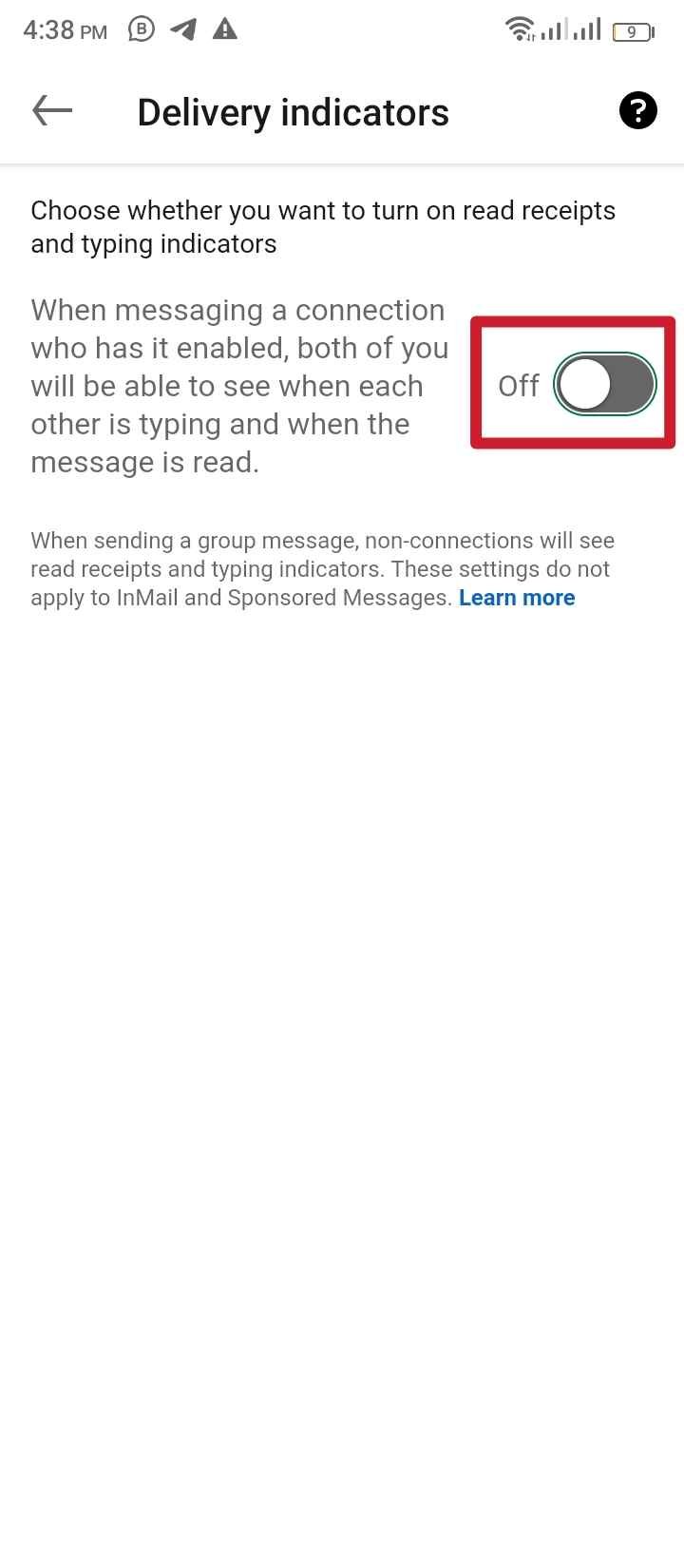
Tap on it to toggle it off. You can also tap on it again to toggle it back on. The typing indicator is a feature that shows you that the user you are messaging is replying to your message at the moment.
On Desktop
You can also toggle off your read receipt on your desktop via the LinkedIn website.
Step 1: Open LinkedIn
With a preferred browser, navigate to the LinkedIn website. Provide your email address and password to log in.
Step 2: Open your profile and open Settings
Click on your profile picture (Me) at the top bar to open the menu, from the menu select “Settings & Privacy.”
Step 3: Toggle off Read receipts
On the Settings page, select Data Privacy. Under the “Messaging Experience” category, click “Read receipts and typing indicators”.
Under “Delivery indicators” there is a toggle button that is on by default. Click on it to toggle it off. You can click on it again to toggle it back on.
Conclusion
It can be quite frustrating when you do not understand how certain features work on LinkedIn. One such confusing feature is the check mark.
The checkmark on LinkedIn simply indicates that the recipient of your message has received but has not read your message.
For this check mark to appear, both communicating parties must have their read receipts on.
This article has also looked at how to toggle on and off your read receipts on both mobile devices and desktops.
FAQs on What Is The Meaning Of The Check Mark In LinkedIn?
Can someone tell if you read their LinkedIn messages?
Yes. If both parties have their read receipts on, they can tell if messages have been read. Their profile icon will appear on the bottom side of the message to show that the message has been read.
What does the GREY tick mean on LinkedIn?
A tick on a message you send shows that your message has not been read by the recipient.


![What Is The Meaning Of The Check Mark In LinkedIn? [See Meaning]](https://www.socialspyro.com/wp-content/uploads/2023/04/what-is-the-meaning-of-the-check-mark-in-linkedin-1024x576.jpg)